FAQ
Here you can find the most commonly asked questions regarding O&O Syspectr. Should you not find the answer to your particular question here, then please contact us. We are always happy to help!
Settings
How can I turn notifications on and off?
Sign in to your O&O Syspectr account and click top right on your account name. Select from the list “Notifications” and this takes you to your individual notification settings.
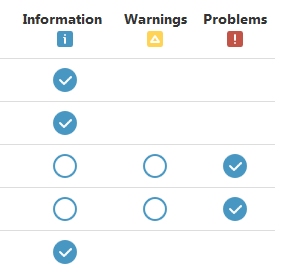 You can select per app whether to be notified of problems only or also warnings and information. Simply click on the appropriate check box next to the various app to either activate the notification or to turn it off. Not every app has all types of events (Information, Warnings, Problems) so the selection can on occasion be limited.
All notifications are also logged and saved so you can check them there as well as in your notification e-mails.
You can select per app whether to be notified of problems only or also warnings and information. Simply click on the appropriate check box next to the various app to either activate the notification or to turn it off. Not every app has all types of events (Information, Warnings, Problems) so the selection can on occasion be limited.
All notifications are also logged and saved so you can check them there as well as in your notification e-mails.
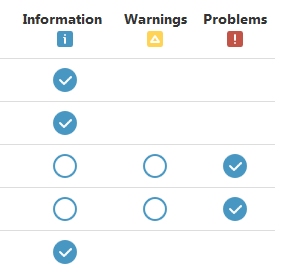
Extract from notifications selection
How do I uninstall O&O Syspectr from a computer?
O&O Syspectr can be uninstalled via the Windows Control Panel just like any other Windows program. The computer will, however, remain in the your O&O Syspectr account chronology just in case you wish at some point to access the historical data of that (no longer connected) computer. You are, of course, also free to simply delete the computer entirely from your account using the product menu if this is an option you don’t wish to have.